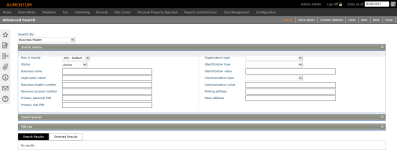Business Master
Navigation:  Personal Property Appraisal > Search > Business Master
Personal Property Appraisal > Search > Business Master
Description
Use the Business Master search to search for business master accounts created in the Business Revenue module.
Steps
-
On the Advanced Search screen, make a selection from the Max # results drop-down list.
-
Make a selection from the Status drop-down list.
-
In the Search Criteria panel, enter or select any other known data and click Search.
-
Click Save Query, enter a name in the pop-up for the query, and click Save. Click the Saved Queries panel to select a saved query.
-
Select the checkbox associated with each item you want to include and perform an action with your search results:
-
Export to Excel – Select one or more search results and click the Excel button in the panel title bar. Excel opens with your selected results.
-
Export to CSV – Select one or more search results and click the CSV button in the panel title bar. Excel opens with your selected results.
-
Select one or more search results and click Append. The selected results are now available on the Selected Results panel. Perform another search if needed to find more PINs. Click Append to add the additional PINs to the selected results.
NOTE: If you click Append, the Next, Save PIN List, Export to Excel, and Export to CSV buttons are moved from the Search Results tab to the Selected Results tab.
-
Click Clear in the Command Item bar to clear the fields and set the criteria search controls back to their default/empty state.
-
Select the desired accounts from the Search Results panel and click Next.
OR
Click New to navigate to the Business Master screen on which you can maintain information such as business name, legal party, PIN, and business/situs addresses for an existing account or create a new account if you clicked New. When finished on that screen, click Previous to return to this screen.